Image with animated text
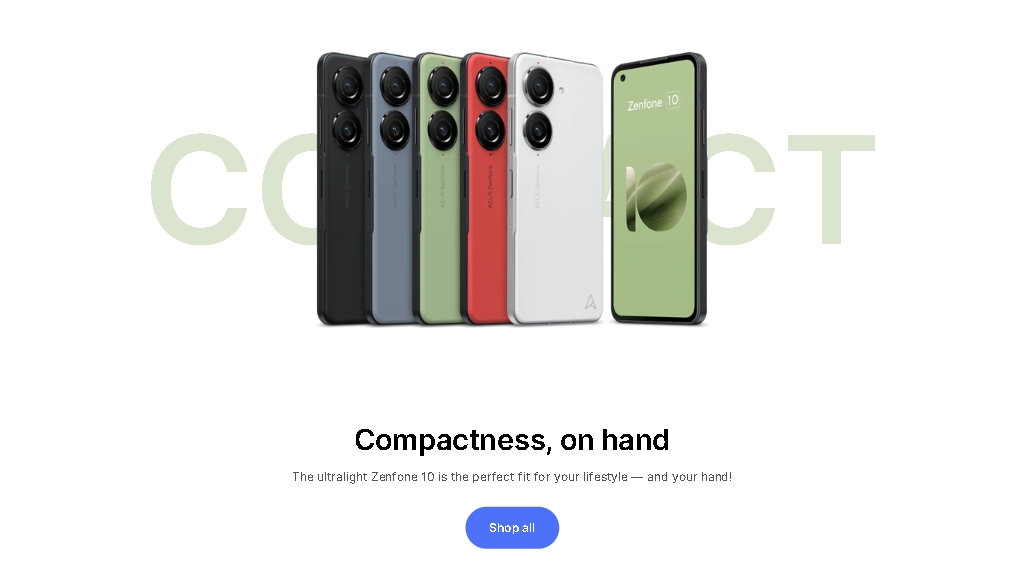
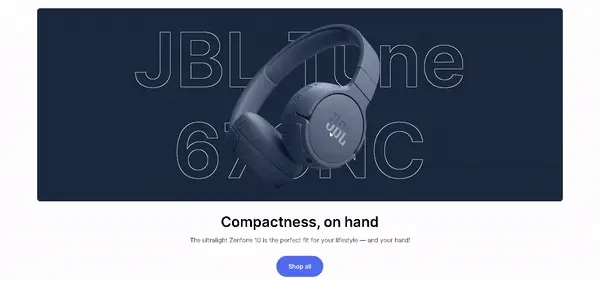
Adding a Section
In order to add a section, you need to go to Customizer → Add Section → Image with animated text.
Section settings
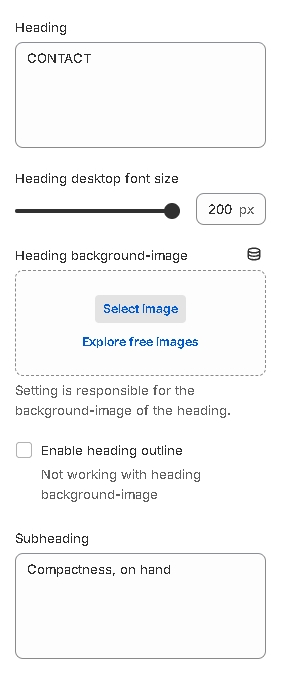
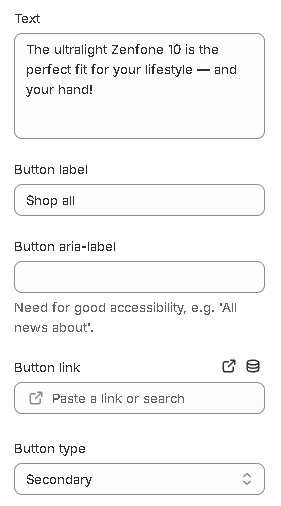
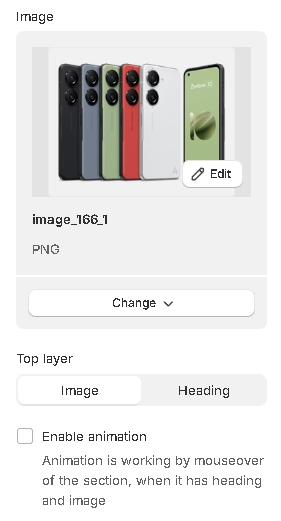
Heading- setting allows you to set the text for the title;Heading desktop font size- setting allows you to set the font-size for the desktop title;Heading background-image- the setting allows you to set the background-image for the heading.Enable heading outline- setting allows you to turn on the outline for the heading(Not working with heading background-image);Subheading- setting allows you to set the text for the subtitle;Text- setting allows you to set the text for the text;Button label- setting allows you to set the label for the button;Button aria-label- setting allows you to set thearia-labelfor the button. This attribute allows screen readers to better convey information to people with disabilities;Button link- setting allows you to set a link for the button;Button type- setting allows you to set the type of the button;Image- setting allows you to select the image;Top layer- setting allows you to select heading/image as top layer between each other.Enable animation- setting allows you to turn on the mouse-move animation for the image(Animation is working by mouseover of the section, when it has heading and image);
Colors
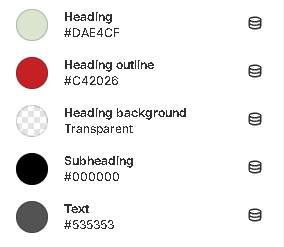
Heading- setting allows you to select the color of the heading;Heading outline- setting allows you to select the color of the heading outline;Heading background- setting allows you to select the color of the heading background container;Subheading- setting allows you to select the color of the subheading;Text- setting allows you to select the color of the text;
Layout

Container width- a container width of the section. If the “Inherit” value is selected then the container width is based on the group 'Layout' settings in the Theme settings;Desktop offset top- the top indent of the section on the desktop;Desktop offset bottom- the bottom indent of the section on the desktop;Mobile offset top- the top indent of the section on the mobile;Mobile offset bottom- the bottom indent of the section on the mobile.