Compare price
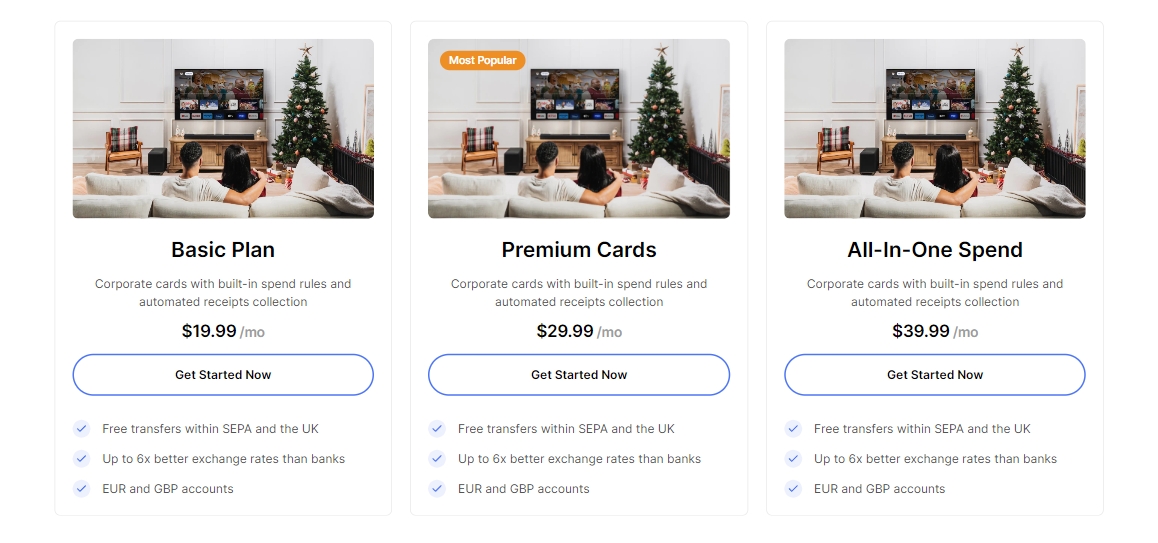
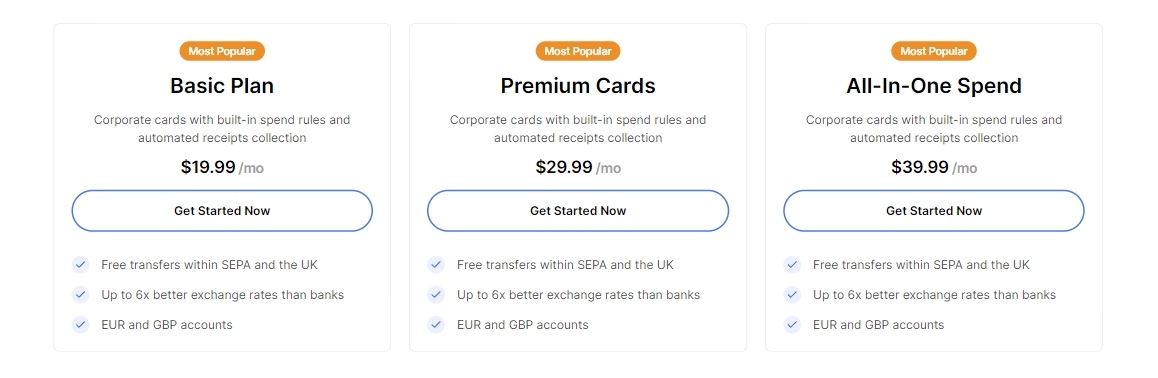
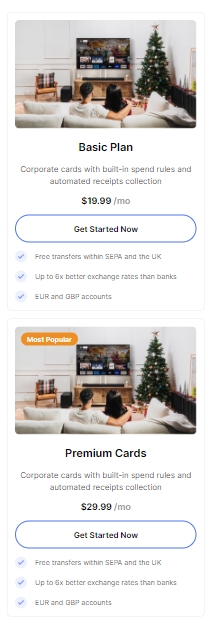
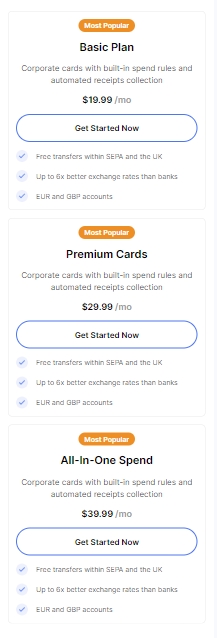
Adding a section
In order to add a section, you need to go to Customizer → Add Section → Compare price.
Section settings
General
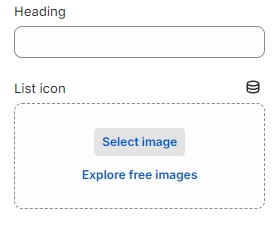
Heading- the setting allows you to set the text for the title;List icon- the setting allows you to set the icon for the list items.
Colors
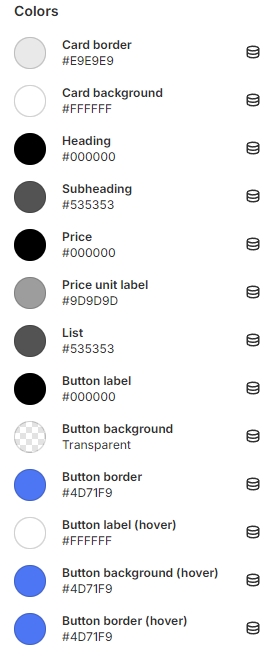
Card border- the setting allows you to set the border color of the card;Card background- the setting allows you to set the background color of the card;Heading- the setting allows you to set the color for the title;Subheading- the setting allows you to set the color for the subtitle;Price- the setting allows you to set the color for the price;Price unit label- the setting allows you to set the color for the unit price label;List- the setting allows you to set the color for the list;Button label- the setting allows you to set the color for the button label;Button background- the setting allows you to set the background color for the button;Button border- the setting allows you to set the border color for the button;Button label (hover)- the setting allows you to set the color for the button label on hover;Button background (hover)- the setting allows you to set the background color for the button on hover;Button border (hover)- the setting allows you to set the border color for the button.
Layout
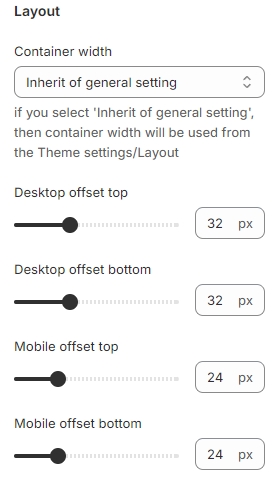
Container width- a container width of the section. If the “Inherit” value is selected then the container width is based on the group 'Layout' settings in the Theme settings;Desktop offset top- the top indent of the section on the desktop;Desktop offset bottom- the bottom indent of the section on the desktop;Mobile offset top- the top indent of the section on the mobile;Mobile offset bottom- the bottom indent of the section on the mobile.
Block settings
General
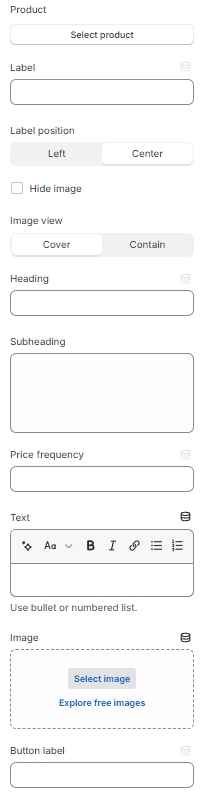
Product- the setting allows you to set the product for the card;Label- the setting allows you to set the label for the card;Label position- the setting allows you to set the position of the label. Can be left or center;Hide image- the setting allows you to hide the image;Image view- the setting allows you to specify the image view (contain or cover);Heading- the setting allows you to set the heading for the card (default: title of the product);Subheading- the setting allows you to set the subheading for the card;Price frequency- the setting allows you to set the price unit label;Text- the setting allows you to set the text for the card;Image- the setting allows you to set the image for the card (default: featured image of the product);Button label- the setting allows you to set the button label for the card;
Colors
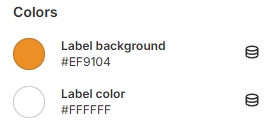
Label background- the setting allows you to set the color for the label background;Label color- the setting allows you to set the color for label text.