Cart

This settings block is intended for general Cart settings on the site.
In order to get to the Cart settings block, you need to go to Customizer → Theme Settings → Cart.

Settings
General

Cart type- the setting is responsible for the type of cart. It has two values: drawer, page;Show product vendor- the setting is responsible for showing/hiding the product vendor;Show cart notes- the setting is responsible for showing/hiding cart notes;Show tax and shipping message- the setting is responsible for showing/hiding the tax and shipping message;Show dynamic checkout buttons- the setting is responsible for showing/hiding dynamic checkout buttons;Show payment types- the setting is responsible for showing/hiding payment types;Show shipping rates calculator- enable the shipping rates calculator in the cart drawer and cart page. If you have multiple currencies in your store - disable this feature. The shipping calculator does not support the store with multiple currencies;Checkout button label- label for the Checkout button.
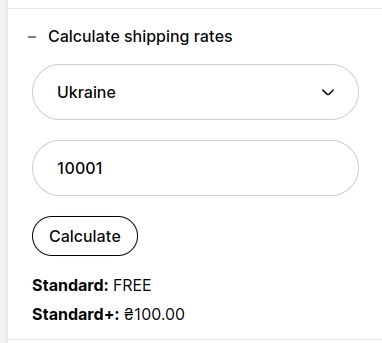
Show shipping rates calculatorCart notification

Show cart notification- the setting is responsible for showing/hiding the notification popup when adding to the cart;Background color- the setting is responsible for the background color of the popup;Heading color- the setting is resposible for the title color of the popup;Text color- the setting is responsible for the text color of the popup;Close button color- the setting is responsible for the close button color of the popup.
Empty cart

Empty cart heading- message displayed when the cart is empty;Show continue shopping link- the setting is responsible for showing/hiding the link;Empty cart link text- link text displayed when the cart is empty;Empty cart link URL- URL of the link displayed when the cart is empty (/collections/all - default).
Minimum order amount
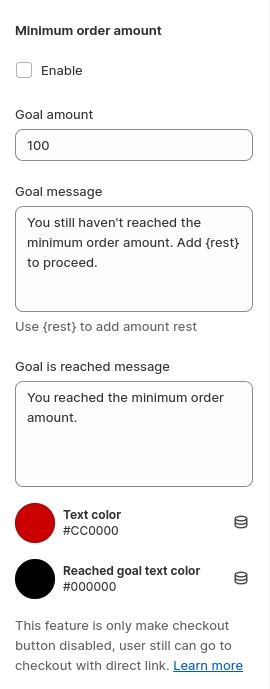
Enable- enable minimum order amount block;Goal amount- subtotal that allows the client to go to checkout;Goal message- message to show the client if he is not eligible to go to checkout;Goal is reached message- message to show client if he is eligible to go to checkout;Text color- message to show client if he is not eligible to go to checkout color;Reached goal text color- message to show client if he is eligible to go to checkout color.
Disclaimer: This feature only makes the checkout button disabled, the user still can go to checkout with a direct link.